Solutions
Platform
Resources
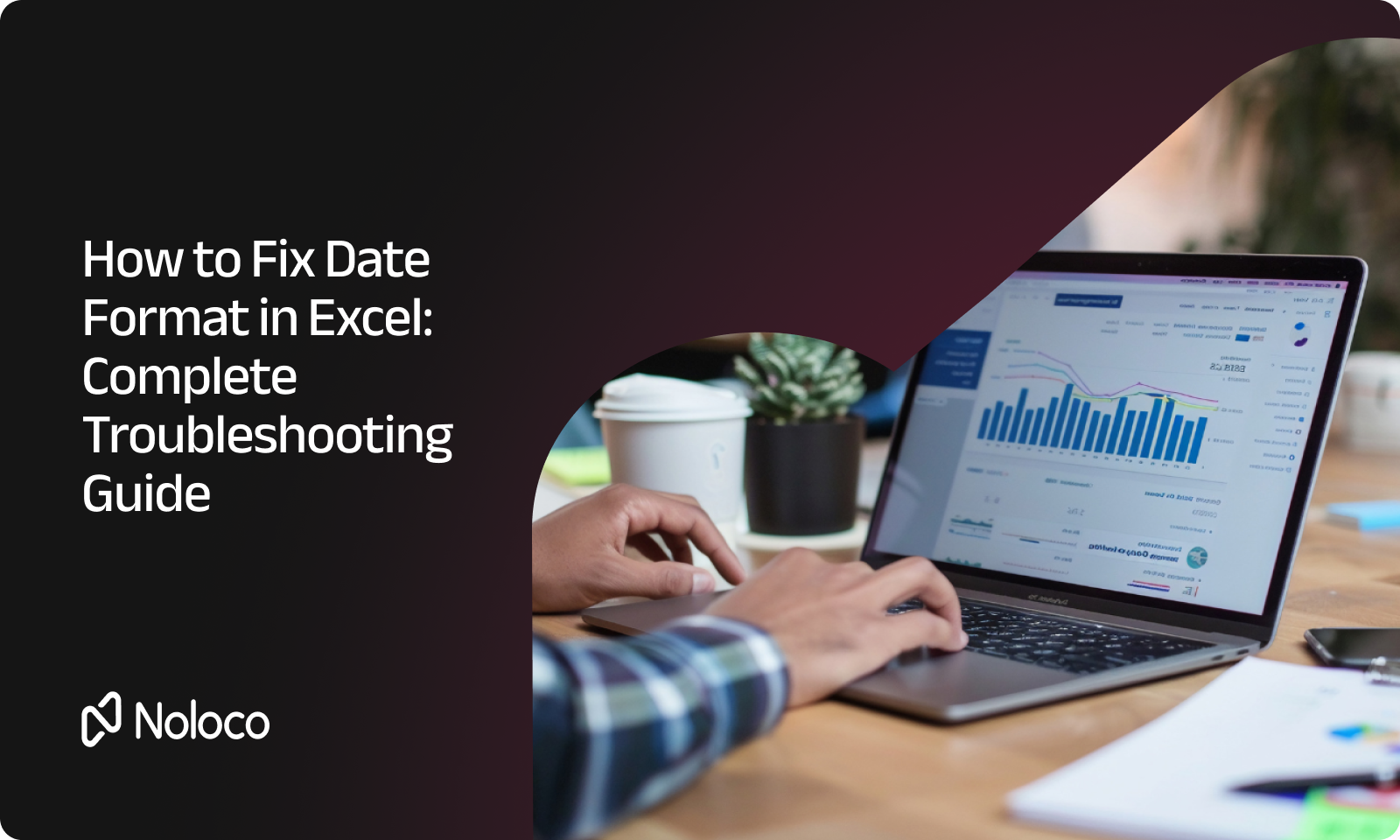
If you’re struggling with Excel date formats that refuse to change, you’re not alone. Whether you’re building reports, analyzing data, or managing project timelines, proper date formatting is essential for clarity and accuracy. Here’s the truth: Excel’s date formatting system can be surprisingly stubborn when it doesn’t behave as expected.This guide will show you how to fix date format in Excel using several proven methods that work even when standard approaches fail. We’ll tackle the most common date formatting problems and provide step-by-step solutions to get your dates displaying correctly.
When your Excel date format won’t change despite trying the normal methods, you need to understand what’s happening behind the scenes. Excel stores dates as serial numbers (for example, January 1, 2023 is actually stored as 44927), then displays them according to the applied format.Common reasons your Excel date format won’t change include:
Let’s tackle each of these issues with practical solutions.
Before diving into troubleshooting, let’s review the standard ways to change date format in Excel. These methods work in most situations:
For example, to display dates as “Jan 01, 2023”, use the format code: mmm dd, yyyy
If you want an automative way to convert date format of your excel file, feel free to use our free date converter tool, there is no sign up or email required, just upload your CSV, pick the desired date format, and in a click you file is fixed and ready to be downloaded!
When your Excel date format keeps changing unexpectedly, it could be due to automatic formatting. This often happens when:
Solution:
If your Excel date format keeps changing after saving, check your default workbook settings and consider setting the cell format to “Text” before entering dates if you need to preserve a specific format.
Sometimes you’ll find that an Excel column won’t change date format uniformly. This typically happens when:
Solution:
This approach ensures all values in the column are properly recognized as dates.
If your dates show as numbers like “44562” instead of actual dates, Excel is storing them correctly but displaying them as serial numbers.Solution:
This will convert the numerical display to a proper date format.
When Excel shows #####, your column is simply too narrow to display the full date.Solution:
Double-click the right border of the column header to auto-fit the width. Alternatively, you can manually adjust the column width by dragging the border.
To avoid future date formatting headaches:
Excel offers specialized tools for working with dates:
Learning how to fix date format in Excel can save you hours of frustration when working with data. With the techniques in this guide, you’ll be able to solve even the most stubborn date formatting issues.
Understanding how to change date format in Excel is essential for proper data management. When dates display correctly, your spreadsheets become more professional, easier to read, and less prone to misinterpretation.Remember that most Excel date format problems stem from how Excel stores and interprets dates. By addressing the root cause—whether it’s text-stored dates, regional settings, or custom format needs—you can overcome virtually any date formatting challenge.Next time your Excel date format won’t change, you’ll have the knowledge and tools to fix it quickly and get back to your actual work.Have you encountered other Excel date formatting issues?
Try applying these solutions and see if they resolve your specific problem. Excel’s date system may seem complicated at first, but once you understand how it works, you’ll be able to handle any date formatting challenge with confidence.
This often happens because Excel considers the cell a text string, not a date serial number. Use =ISTEXT(A1) to verify
Then convert via Paste Special → Multiply by 1, Text→Columns, or the DATEVALUE() function.
If your system expects dd/mm/yyyy, inputting mm/dd/yyyy may lead Excel to interpret it incorrectly or as text. You can adjust Locale settings (e.g., switch to English UK/Irish)
Similar issue—Excel may be using mm/dd/yyyy based on system settings. Use Text→Columns, choose the correct source format (DMY), and then reformat.
If pasted values are stored as text, changing format doesn’t apply. Fix the data type first (multiply or Text→Columns), then apply the new format.
This typically means the cell content isn’t a date type. Excel’s date formatting only works on date serial numbers, not on text-looking dates.
Noloco is perfect for small to medium-sized businesses in non-technical industries like construction, manufacturing, and other operations-focused fields.
Not at all! Noloco is designed especially for non-tech teams. Simply build your custom application using a drag-and-drop interface. No developers needed!
Absolutely! Security is very important to us. Our access control features let you limit who can see certain data, so only the right people can access sensitive information
Yes! We provide customer support through various channels—like chat, email, and help articles—to assist you in any way we can.
Definitely! Noloco makes it easy to tweak your app as your business grows, adapting to your changing workflows and needs.
Yes! We offer tutorials, guides, and AI assistance to help you and your team learn how to use Noloco quickly.
Of course! You can adjust your app whenever needed. Add new features, redesign the layout, or make any other changes you need—you’re in full control.