Solutions
Platform
Resources
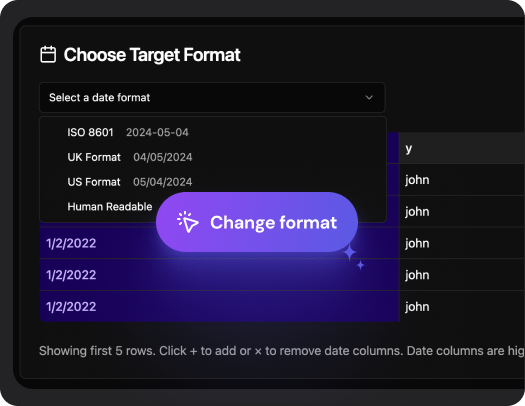
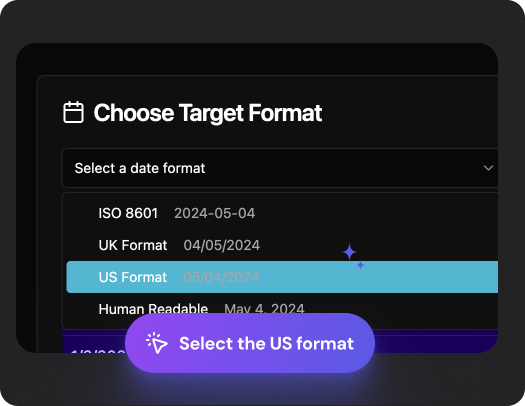
MM/DD/YYYY format instantly.YYYY-MM-DD), and it's widely used in databases, APIs, and across global platforms. .png)
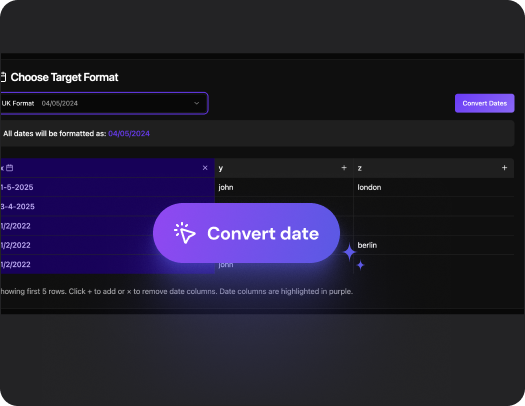
In Excel, you can change the date format by selecting the cells, right-clicking, and choosing Format Cells > Date > Custom, then entering MM DD YYYY as the format.
But if you're working with a large CSV file or want to save time, our free tool lets you convert dates to MM DD YYYY instantly—just upload your file and choose the format. No formulas or Excel needed.
To format a date in Excel as MMM YYYY (like "Jul 2025"), go to Format Cells > Custom and enter MMM YYYY as the custom format. Alternatively, use our tool to convert entire columns of dates to that format in seconds. Upload your CSV, pick the desired output, and you’re done—fast, consistent formatting without the manual work.
There are several reasons why the date format might not work correctly in Excel:Data is stored as text: If dates are imported as text (e.g., from a CSV), Excel may not recognize them as actual date values.
Regional settings mismatch: Excel formats dates based on your system’s regional settings, which can cause confusion if your data was created in a different locale.
Inconsistent formats: Mixing formats (like DD/MM/YYYY and MM/DD/YYYY) in the same column can confuse Excel.
Non-date content: Extra characters, spaces, or non-standard separators (., /, -) can prevent Excel from interpreting the value as a date.
If you're struggling to fix this manually, our free tool can help clean and standardize your date formats automatically. Upload your CSV file, choose the correct format, and we’ll take care of the rest—no need to troubleshoot in Excel.
If the date format won’t change in Excel, it’s usually because Excel doesn’t recognize the data as a valid date. Here are some common causes:
The cell is formatted as text: Even if it looks like a date, Excel treats it as plain text.
Imported data issues: Dates from CSVs or external systems may not follow Excel’s expected format.
Hidden characters or spacing: Invisible characters (like non-breaking spaces) can prevent proper formatting.
Formula or data source issues: If the value is generated by a formula or comes from another source, it may not update as expected.
To fix it manually, try converting the text to a date using DATEVALUE() or Text to Columns. Or, save time by using our free tool—just upload your file, pick your desired format, and get consistent, correctly formatted dates automatically.
If you're working with a large dataset or a CSV file and want to skip the manual formatting, try our free online tool. Just upload your file, choose the date format you need, and download your formatted data in seconds—no Excel required.
When you convert a date to text in Excel using formulas like TEXT(A1, "MM/DD/YYYY"), you preserve the format. However, simply changing the cell format to “Text” can cause Excel to display the date as a serial number (like 44575), which isn't helpful.
If you want to convert dates to text without losing the original format, our free tool does it for you. Upload your CSV file, choose your desired date format, and we’ll return a clean, text-based version—perfect for exports, uploads, or sharing without worrying about regional settings or Excel quirks.
In Excel, you can customize any date format by selecting cells, right-clicking, then going to Format Cells > Custom, and typing in your preferred structure like DD-MM-YYYY, YYYY/MM/DD, or MMM D, YYYY.
If you need to apply custom formats across large spreadsheets or CSVs, our tool helps you do it automatically—no need to open Excel or tweak settings. Just upload, choose your format, and download.
.avif)







































































