Solutions
Platform
Resources
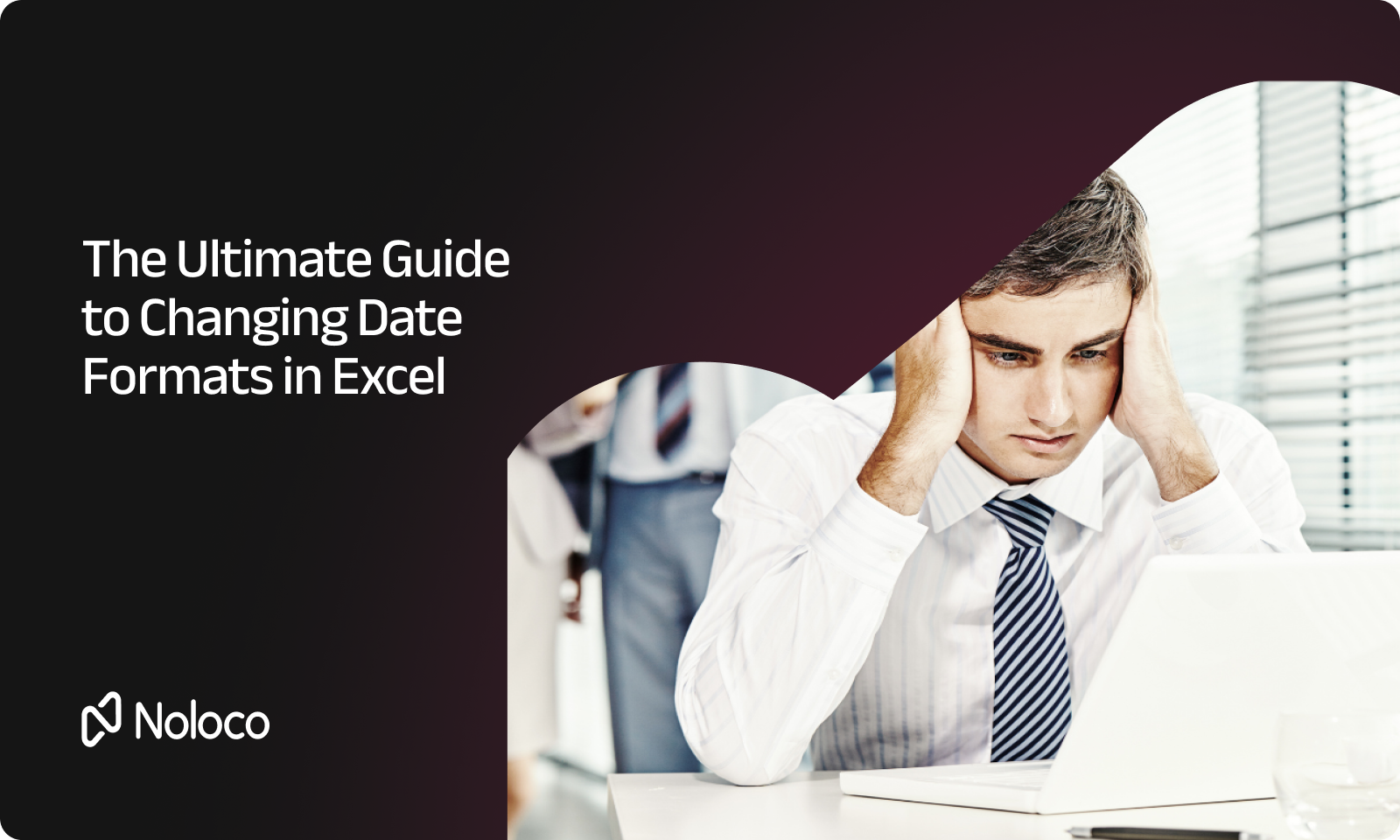
If you’re struggling with date formats in Excel, you’re not alone. Whether you’re building custom reports, managing project timelines, or analyzing historical data, proper date formatting is essential for clarity and consistency. Here’s the truth: Excel’s default date formats rarely align perfectly with what you actually need.
When you build reports and dashboards in Excel, proper date formatting isn’t just about aesthetics—it’s about readability, data integrity, and effective communication. The right date format ensures your team interprets information correctly and makes decisions based on accurate data visualization. No technical skill delivers more immediate value than mastering Excel date formats.
If you’re struggling with date formats in Excel, you’re not alone. Whether you’re building custom reports, managing project timelines, or analyzing historical data, proper date formatting is essential for clarity and consistency. Here’s the truth: Excel’s default date formats rarely align perfectly with what you actually need.
Suggested Text (SEO & conversion optimized):
If you're tired of trying manual fixes, use our free online tool to change date formats in Excel. In just 2 seconds, it automatically corrects date formats — no formulas, no confusion.
Try the Noloco Date Format Tool now – it’s free and instant.
For teams that need to move fast and make formatting changes on the fly:
This approach works perfectly for quick changes when you don’t need custom formatting.
When you need more control and customization options:
The Format Cells dialog gives you enterprise-level capabilities with greater flexibility than the ribbon approach.
For businesses that need tailor-made solutions:
Custom formats empower you to display dates exactly how you need them without compromise.
Use these codes to build your perfect date format:
Connect these codes with separators (/, -, or spaces) to create your ideal format.
For consistent formatting across all your Excel workbooks:
This approach ensures standardization across your organization’s Excel documents.
When you need to format dates at lightning speed:
This immediately applies the default date format to your selection.
Also having issues with Google Sheets? Check our guide to fixing date format issues in Google Sheets.
If your dates show as numbers like “44562” instead of actual dates, Excel is storing them correctly but displaying them as serial numbers. Apply any date format to fix this.
When Excel shows #####, your column is simply too narrow. Double-click the right border of the column header to auto-fit the width.
If your dates resist formatting changes, they’re likely stored as text. Select the cells, go to the Data tab, and use Text to Columns with the MDY format to convert them properly.
Need more Excel-specific fixes? Read our detailed guide on how to fix date format in Excel.
With these methods, you can scale confidently, respond to changing business requirements faster, and build reports that feel tailor-made without developer assistance.No-code doesn’t have to mean low power. When you control your Excel date formats, you control your data narrative.
Noloco is perfect for small to medium-sized businesses in non-technical industries like construction, manufacturing, and other operations-focused fields.
Not at all! Noloco is designed especially for non-tech teams. Simply build your custom application using a drag-and-drop interface. No developers needed!
Absolutely! Security is very important to us. Our access control features let you limit who can see certain data, so only the right people can access sensitive information
Yes! We provide customer support through various channels—like chat, email, and help articles—to assist you in any way we can.
Definitely! Noloco makes it easy to tweak your app as your business grows, adapting to your changing workflows and needs.
Yes! We offer tutorials, guides, and AI assistance to help you and your team learn how to use Noloco quickly.
Of course! You can adjust your app whenever needed. Add new features, redesign the layout, or make any other changes you need—you’re in full control.