Solutions
Platform
Resources
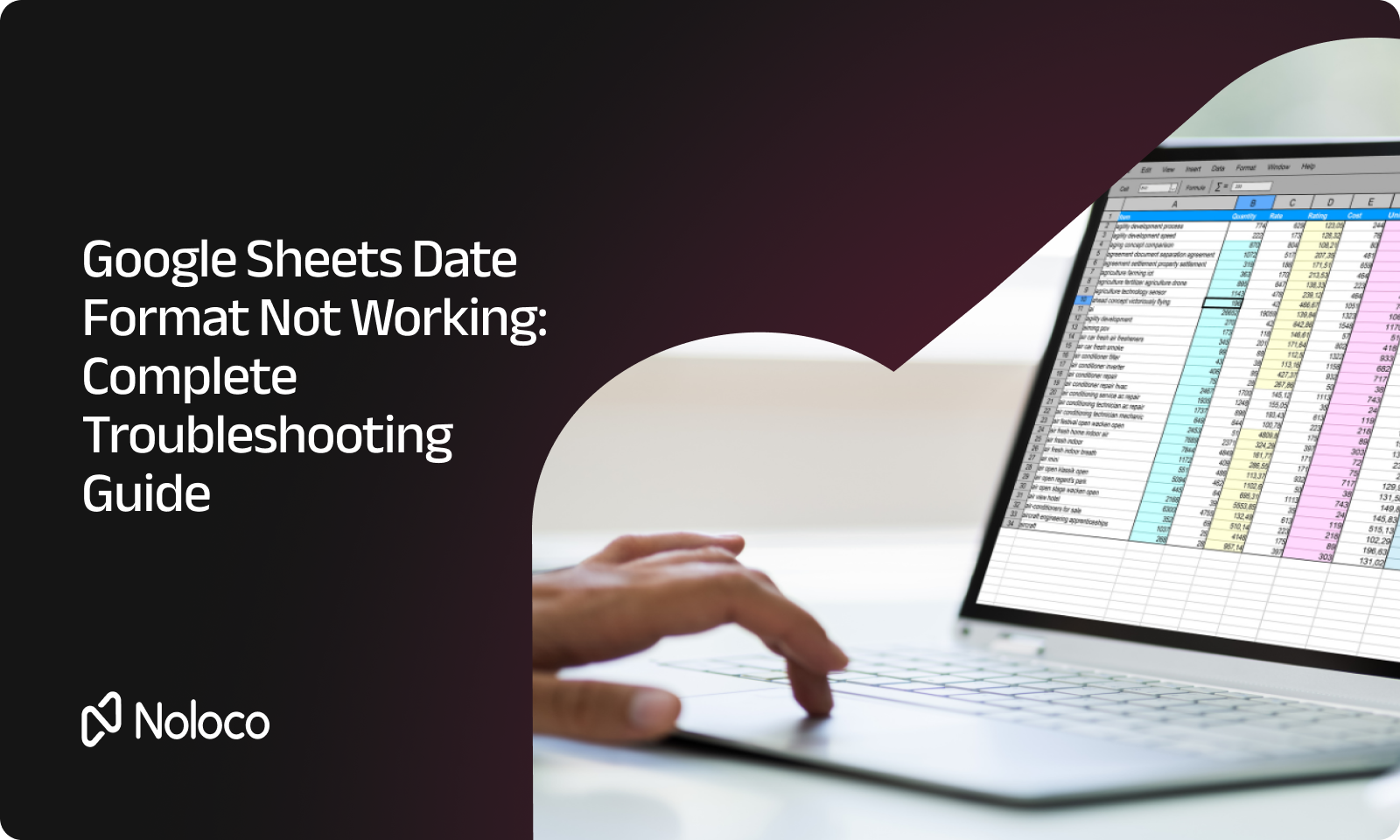
Nothing's more frustrating than spending time formatting dates in Google Sheets only to have them display incorrectly, break your charts, or cause formulas to fail. If you're dealing with Google Sheets date format not working issues, you're not alone—date formatting problems are among the most common spreadsheet headaches.
Whether your dates are showing as numbers, your custom formats aren't applying, or your MONTH() function isn't recognizing dd/mm/yyyy formats, this guide will walk you through every solution. We'll cover the most common causes and provide step-by-step fixes for each scenario.
The number one reason date format not working in Google Sheets occurs is that your "dates" are actually stored as text, not date values. Google Sheets can only apply date formatting to cells it recognizes as actual dates.
When you import data from other sources, copy-paste from websites, or manually enter dates in non-standard formats, Google Sheets often treats these entries as text strings rather than date values.
Google Sheets uses your account's locale settings to interpret date formats. If your data uses dd/mm/yyyy format but your account is set to US locale (mm/dd/yyyy), Google Sheets may not recognize your dates correctly.
Having a mix of properly formatted dates and text strings in the same column can cause formatting issues and break functions that expect consistent date values.
Before diving into solutions, let's identify what type of data you're working with:
=A1+1 (replacing A1 with your cell reference)If your dates are stored as text, use the DATEVALUE function to convert them
=DATEVALUE("12/25/2024")
=DATEVALUE(A1)This works for most standard date text formats and will convert them to proper date values that can be formatted.
For entire columns of text dates:
If you have dd/mm/yyyy text dates that aren't being recognized:
=DATE(RIGHT(A1,4), MID(A1,4,2), LEFT(A1,2))This formula extracts day, month, and year from a dd/mm/yyyy text string and creates a proper date.
Before applying custom formatting, make sure your data is recognized as dates using the methods above.
dd = day with leading zero (01, 02, etc.)d = day without leading zero (1, 2, etc.)mm = month with leading zero (01, 02, etc.)m = month without leading zero (1, 2, etc.)yyyy = four-digit yearyy = two-digit yeardd/mm/yyyy for 25/12/2024mm-dd-yyyy for 12-25-2024dd mmm yyyy for 25 Dec 2024dddd, mmmm dd, yyyy for Wednesday, December 25, 2024Google Sheets date format not working with weekday issues usually stem from trying to format text as dates or using incorrect format codes.
If your weekdays aren't showing correctly:
dddd = full weekday name (Wednesday)ddd = abbreviated weekday (Wed)d = weekday number (4 for Wednesday)If formatting isn't working, use the WEEKDAY function:
=TEXT(A1,"dddd")This converts any proper date to its weekday name.
=TEXT(A1,"dddd, mmmm dd, yyyy") // Wednesday, December 25, 2024
=WEEKDAY(A1,2) // Returns 1-7 (Monday = 1)
=TEXT(WEEKDAY(A1),"dddd") // Converts weekday number to nameGoogle Sheets date format not working for chart problems typically occur when the chart doesn't recognize your date column as time-series data.
Ensure your date column contains proper date values (not text) before creating the chart.
If automatic detection fails:
The issue month() not working for date format of dd/mm/yyyy google sheets typically occurs when your dd/mm/yyyy data is stored as text rather than proper dates.
If your dd/mm/yyyy data is text:
=MONTH(DATEVALUE(A1))For text in dd/mm/yyyy format:
=VALUE(MID(A1,4,2))This extracts characters 4-5 (the month) and converts them to a number.
Create a proper date first, then use MONTH():
=MONTH(DATE(RIGHT(A1,4), MID(A1,4,2), LEFT(A1,2)))// For mm/dd/yyyy text
=MONTH(DATEVALUE(A1))
// For yyyy-mm-dd text
=VALUE(MID(A1,6,2))
// For dd-mm-yyyy text
=VALUE(MID(A1,4,2))When importing from CSV or other sources:
Establish consistent date entry formats across your team:
Check your Google Sheets locale:
Create a helper column to identify which cells contain proper dates:
=IF(ISDATE(A1),"Date","Text")To convert an entire column of text dates:
=ARRAYFORMULA(IF(A1:A100="","",DATEVALUE(A1:A100)))For columns with mixed dd/mm/yyyy and mm/dd/yyyy formats:
=IF(VALUE(LEFT(A1,2))>12,
DATE(RIGHT(A1,4),MID(A1,4,2),LEFT(A1,2)),
DATEVALUE(A1))If you're frequently struggling with date formatting issues in Google Sheets, it might be time to consider more robust data management solutions. Platforms like Noloco offer built-in date handling that automatically manages formatting, validation, and display without the manual troubleshooting required in spreadsheets.
For businesses managing complex data workflows, dedicated database solutions can eliminate these formatting headaches while providing better data integrity and user experience.
Google Sheets date format not working issues are frustrating but almost always solvable. The key is identifying whether you're working with proper date values or text that looks like dates, then applying the appropriate conversion and formatting techniques.
Remember these key troubleshooting steps:
With these solutions, you should be able to resolve most date formatting issues and get your spreadsheets working smoothly. For more advanced data management needs, explore our other guides on building robust business applications that handle data formatting automatically.
// Convert text date to proper date
=DATEVALUE(A1)
// Extract month from dd/mm/yyyy text
=VALUE(MID(A1,4,2))
// Create date from dd/mm/yyyy text
=DATE(RIGHT(A1,4), MID(A1,4,2), LEFT(A1,2))
// Format date with weekday
=TEXT(A1,"dddd, mm/dd/yyyy")
// Test if cell contains date
=ISDATE(A1)Keep this reference handy for quick solutions to common date format not working in Google Sheets scenarios
Noloco is perfect for small to medium-sized businesses in non-technical industries like construction, manufacturing, and other operations-focused fields.
Not at all! Noloco is designed especially for non-tech teams. Simply build your custom application using a drag-and-drop interface. No developers needed!
Absolutely! Security is very important to us. Our access control features let you limit who can see certain data, so only the right people can access sensitive information
Yes! We provide customer support through various channels—like chat, email, and help articles—to assist you in any way we can.
Definitely! Noloco makes it easy to tweak your app as your business grows, adapting to your changing workflows and needs.
Yes! We offer tutorials, guides, and AI assistance to help you and your team learn how to use Noloco quickly.
Of course! You can adjust your app whenever needed. Add new features, redesign the layout, or make any other changes you need—you’re in full control.