Solutions
Platform
Resources
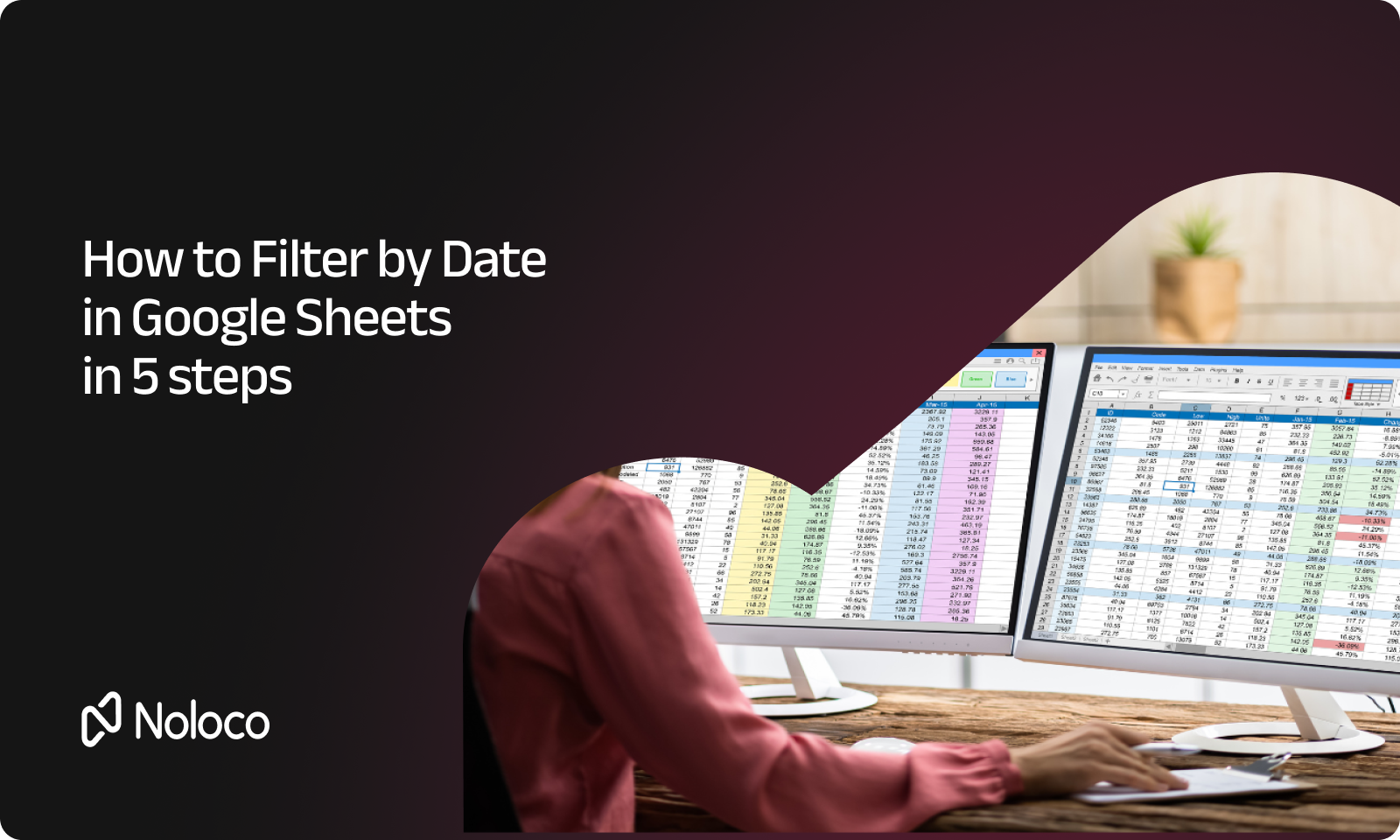
Managing data with dates is one of the most common tasks in Google Sheets, whether you're sorting monthly reports, tracking project deadlines, or analyzing sales data over time. Being able to quickly filter by specific date ranges can transform a chaotic spreadsheet into an organized, actionable dataset that helps you make better decisions.
This comprehensive guide will walk you through 5 simple steps to master date filtering in Google Sheets. By the end, you'll be able to filter your data by any date range in seconds. As a bonus, we'll also share a powerful tool that can save you hours when working with CSV files that have messy date formats.
Before you can effectively filter by date, you need to ensure your date column is properly formatted. Google Sheets needs to recognize your data as actual dates, not just text that looks like dates.
The key is using a consistent date format throughout your column. Whether you prefer MM/DD/YYYY, DD/MM/YYYY, or YYYY-MM-DD, stick to one format for the entire column. Mixed formats will cause filtering issues and unexpected results.
To format your date column correctly:
Google Sheets will automatically convert recognizable date formats and display them consistently. If some cells don't convert properly, they likely contain text that Google Sheets can't interpret as dates and will need manual correction.
If some cells don't convert properly after formatting, they likely contain text that Google Sheets can't interpret as dates. For advanced troubleshooting on date format issues, see our complete guide to fixing Google Sheets date formatting problems.
Proper data selection is crucial for effective filtering. You want to select all the data you plan to work with, including both the headers and all relevant columns that relate to your date filtering task.
Start by clicking on the top-left cell of your data range, then drag to the bottom-right cell to select everything. If your data includes headers (which is recommended), make sure to include the header row in your selection. Headers help you identify which column contains what information and make the filtering process much more intuitive.
For large datasets, you can use keyboard shortcuts to speed up selection. Click on the first cell, then hold Ctrl+Shift and press the End key to select to the last cell with data. This ensures you capture your entire dataset without missing any rows or columns.
Once your data range is selected, it's time to enable filtering functionality. Google Sheets makes this straightforward with its built-in filter feature.
Go to the Data menu in the top navigation bar and click Create a filter. You'll immediately notice small filter icons appear in each header cell of your selected range. These dropdown arrows are your gateway to filtering each column independently.
The filter feature is non-destructive, meaning it doesn't delete or modify your original data. Instead, it temporarily hides rows that don't match your filter criteria, allowing you to focus on exactly the information you need without losing anything permanently.
Now comes the main event - actually filtering your data by date. Click on the filter icon in your date column header to open the filtering options.
You'll see several filtering methods available, but for date filtering, you want to use "Filter by condition". This opens up powerful date-specific options including:
For example, if you're managing a task list and want to see only tasks due after January 15, 2024, you would select "Date is after" and enter 01/15/2024. Google Sheets will instantly hide all rows with dates on or before January 15, leaving only future tasks visible.
The "Date is between" option is particularly useful for monthly or quarterly reports. You can set a start date and end date to view only the data from that specific period, making analysis much more focused and relevant.
Filters are meant to be flexible tools that you can modify as your analysis needs change. You might want to adjust date ranges, remove filters entirely, or apply additional filters to other columns.
To clear a date filter, click the filter icon in the date column and select "Clear" at the bottom of the filter menu. This will restore all hidden rows and show your complete dataset again.
To adjust an existing filter, simply click the filter icon and modify your conditions. Changes apply instantly, so you can experiment with different date ranges to find exactly what you're looking for.
Remember that filters don't delete your data - they only control what's visible. Your original information remains intact and safe, ready to be revealed whenever you clear or modify your filters.
One of the biggest pain points when working with date data comes from importing and exporting CSV files. Different systems export dates in various formats, and what looks like a date in one program might appear as text in Google Sheets, making filtering impossible.
If you're frequently working with date columns in CSV files and find yourself manually fixing formats every time, our free CSV date format conversion tool can save you hours of tedious work. This tool automatically detects various date formats in your CSV files and converts them to a standardized format that Google Sheets will recognize immediately.
The tool handles common format variations like European vs. American date formats, timestamps, and even dates written in different languages. Simply upload your CSV file, and the tool will standardize all date formats before you import the file into Google Sheets, ensuring your filtering works perfectly from the start.
Filtering by date in Google Sheets is a powerful feature that becomes second nature once you understand these five essential steps. With properly formatted date columns and the right filtering techniques, you can quickly transform overwhelming datasets into focused, actionable information that drives better decision-making.
The key is starting with consistent date formatting, selecting your data range properly, and then leveraging Google Sheets' flexible filtering options to find exactly what you need. Whether you're tracking project deadlines, analyzing sales trends, or managing any time-sensitive data, these filtering skills will streamline your workflow significantly.
Ready to put these steps into practice? Try filtering a date column in your own Google Sheets, and don't forget to bookmark our CSV date format conversion tool for those times when imported data needs a quick fix. For more Google Sheets automation tips and productivity tools, explore the complete resource library at Noloco.
Dates Showing as Text: If your dates appear left-aligned in cells or filtering options don't work properly, Google Sheets is treating them as text. Re-format the column using Step 1, or manually correct any inconsistent date formats.
Inconsistent Date Formats: Mixed formats in the same column (like 01/15/2024 and 15-Jan-2024) will cause filtering problems. Use find-and-replace or our CSV conversion tool to standardize formats before filtering.
Missing Data After Filtering: Remember that filtering hides data, it doesn't delete it. Check your filter settings and clear filters to restore all rows if data seems to have disappeared.
Noloco is perfect for small to medium-sized businesses in non-technical industries like construction, manufacturing, and other operations-focused fields.
Not at all! Noloco is designed especially for non-tech teams. Simply build your custom application using a drag-and-drop interface. No developers needed!
Absolutely! Security is very important to us. Our access control features let you limit who can see certain data, so only the right people can access sensitive information
Yes! We provide customer support through various channels—like chat, email, and help articles—to assist you in any way we can.
Definitely! Noloco makes it easy to tweak your app as your business grows, adapting to your changing workflows and needs.
Yes! We offer tutorials, guides, and AI assistance to help you and your team learn how to use Noloco quickly.
Of course! You can adjust your app whenever needed. Add new features, redesign the layout, or make any other changes you need—you’re in full control.